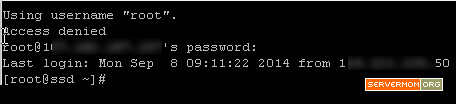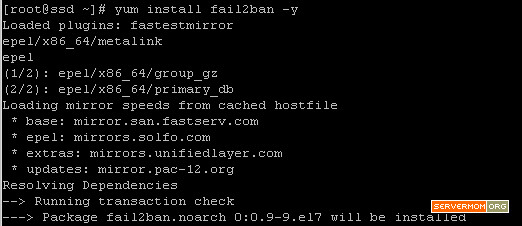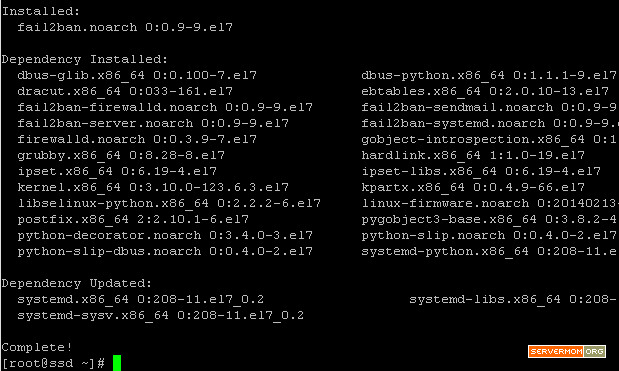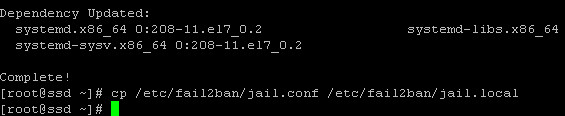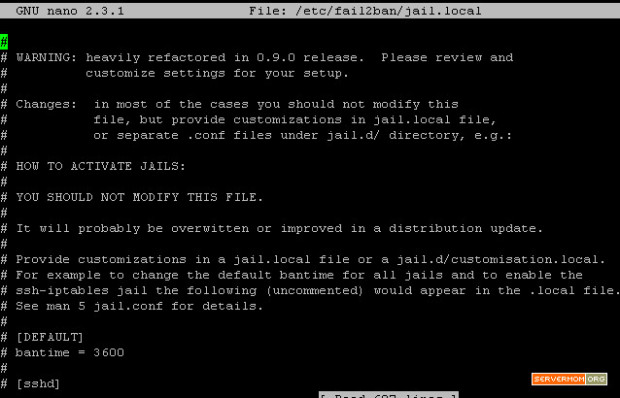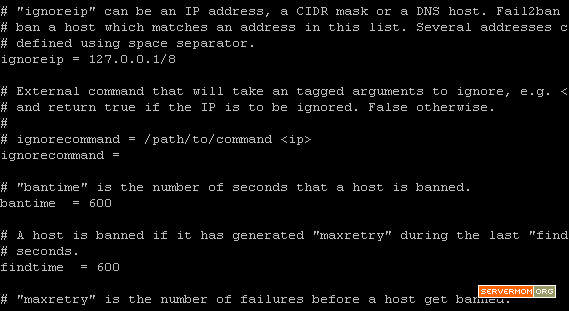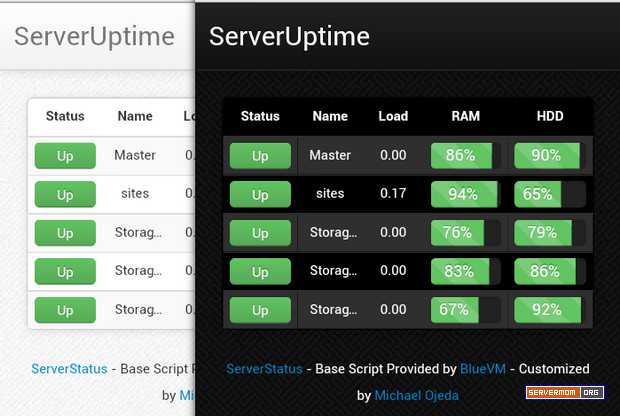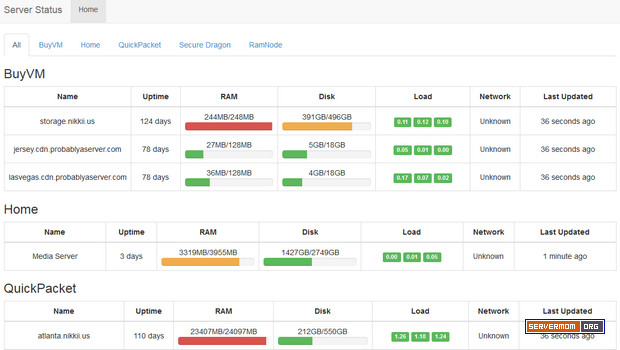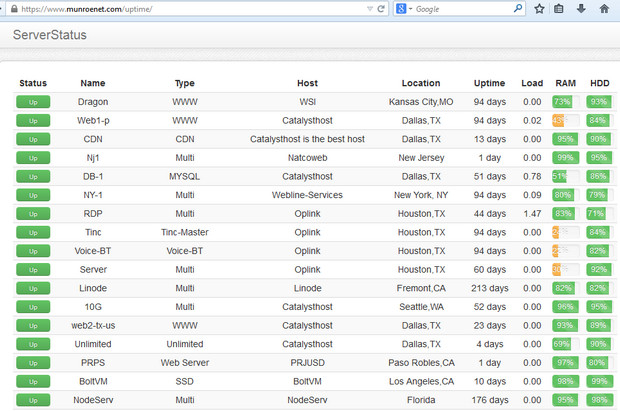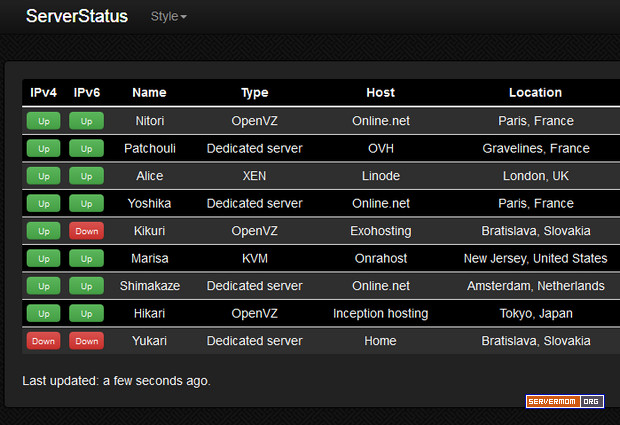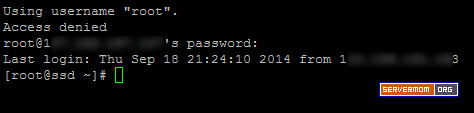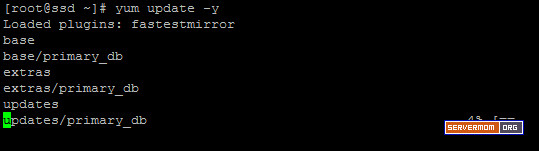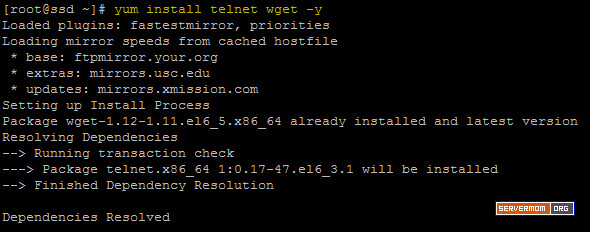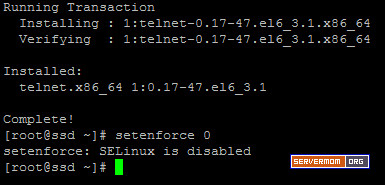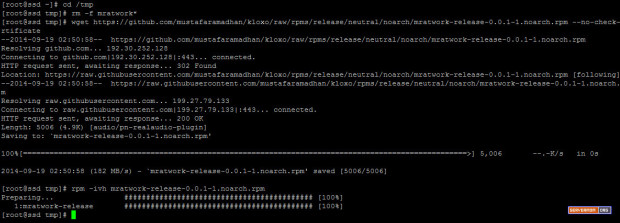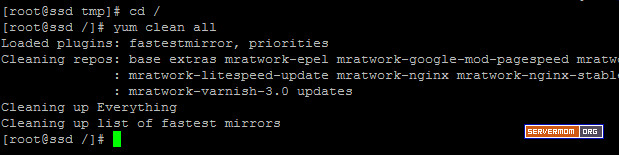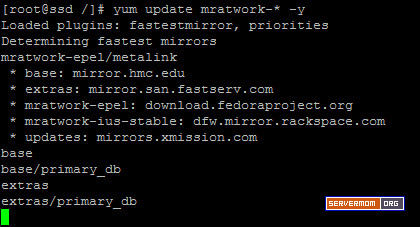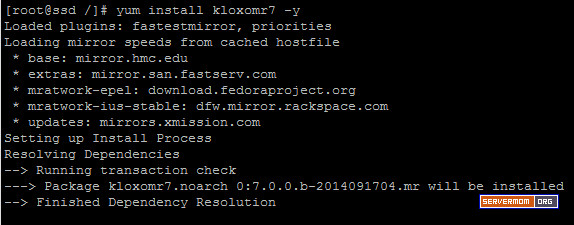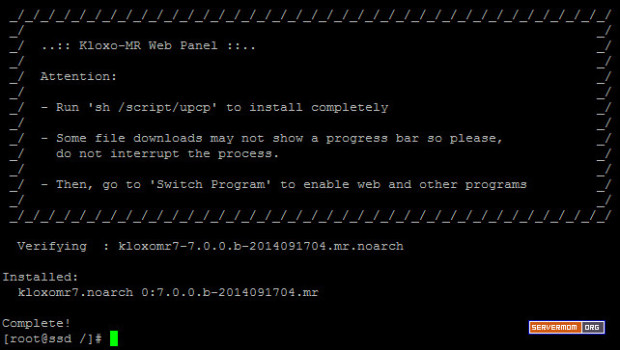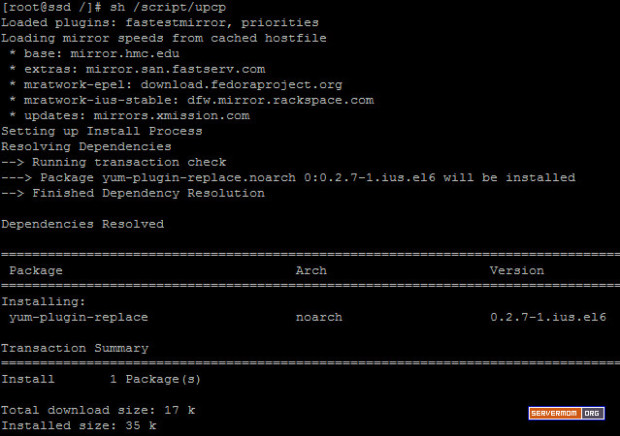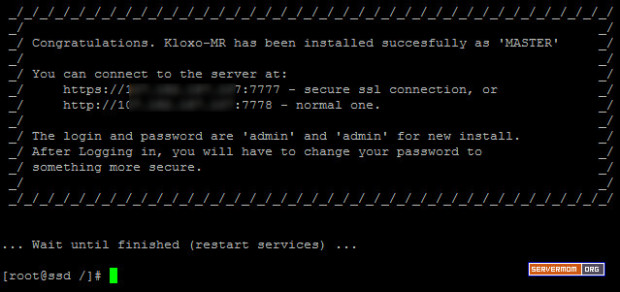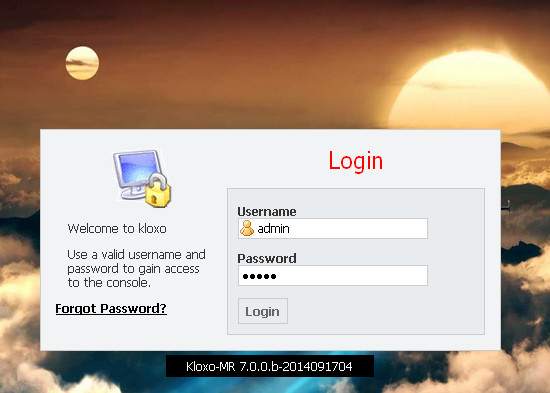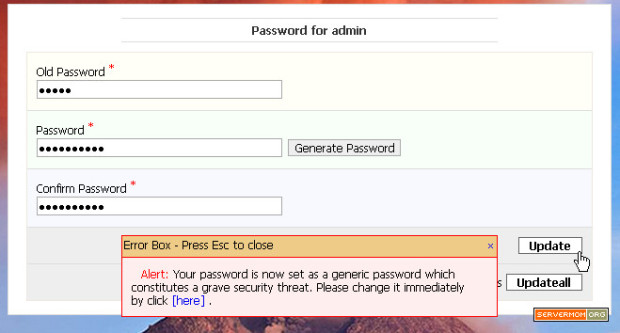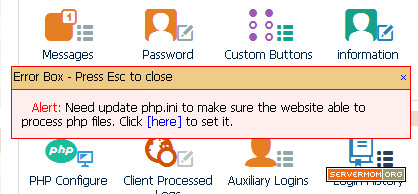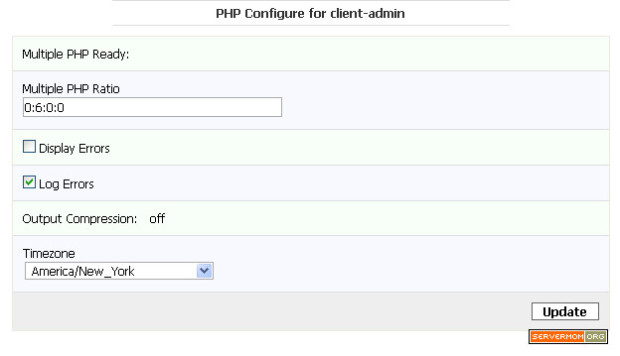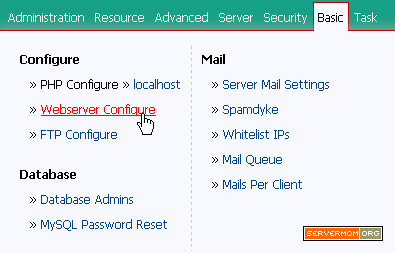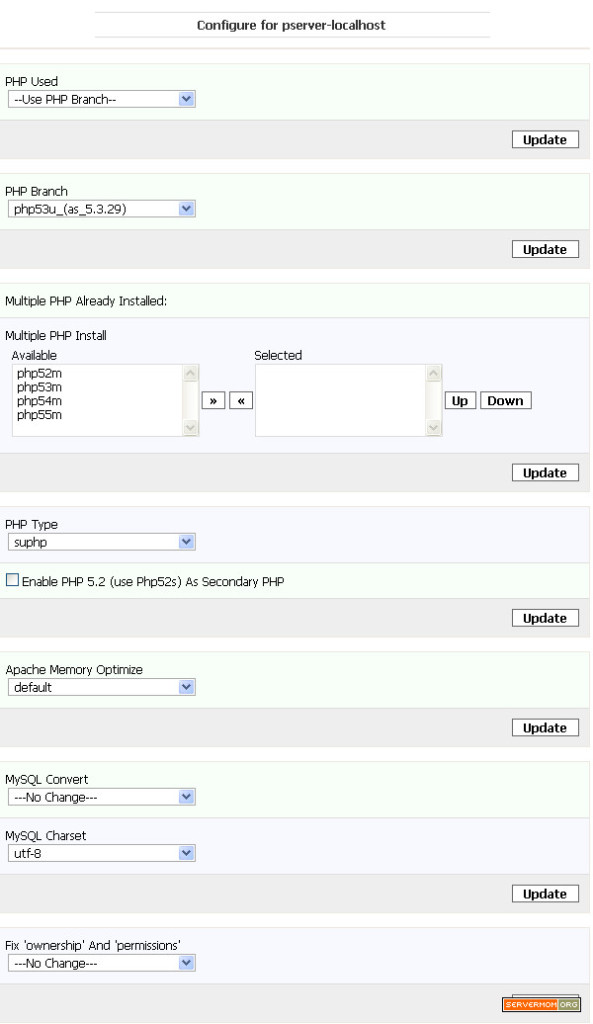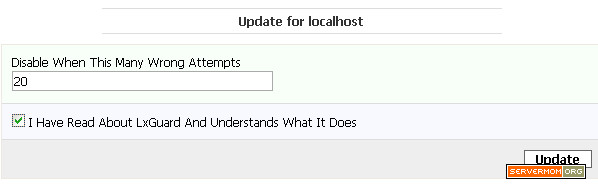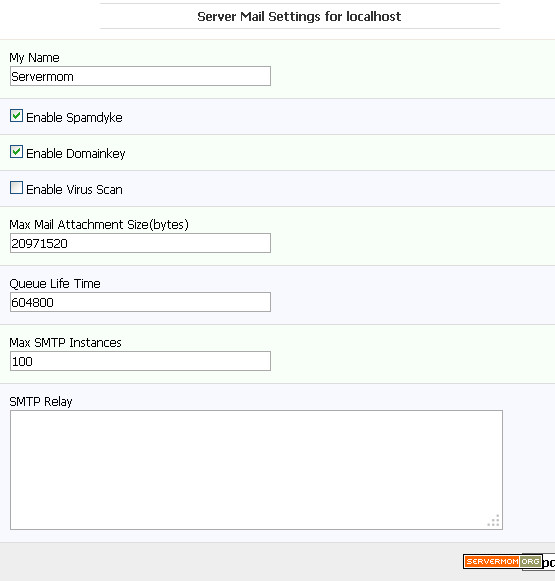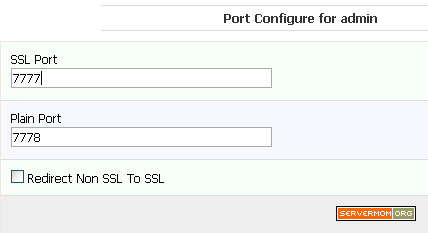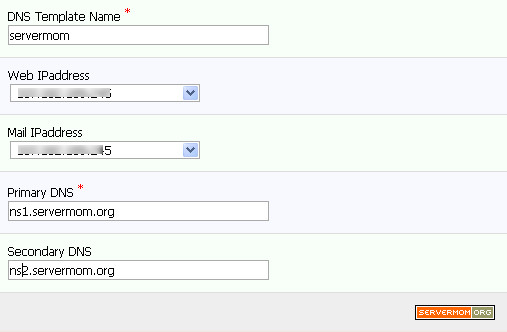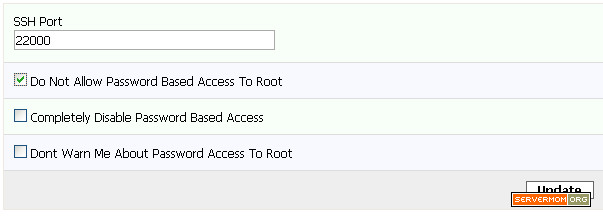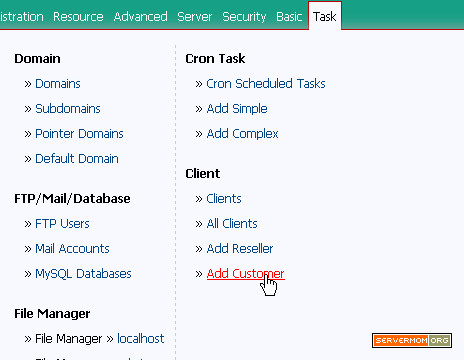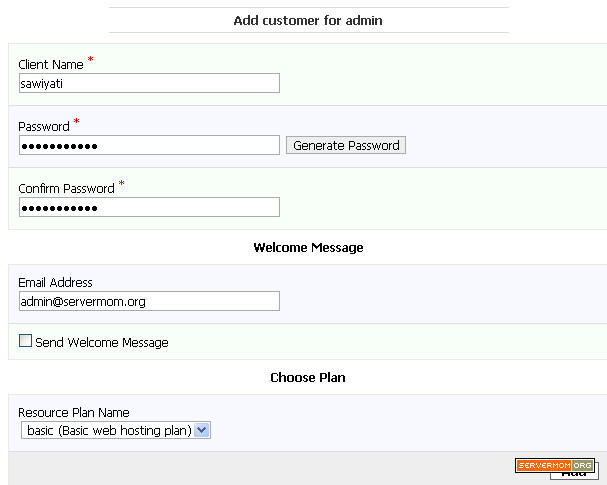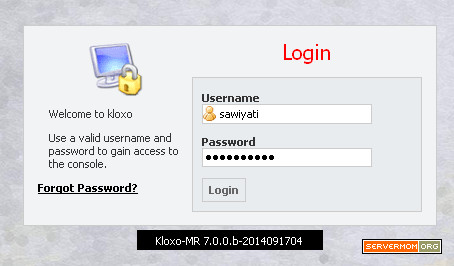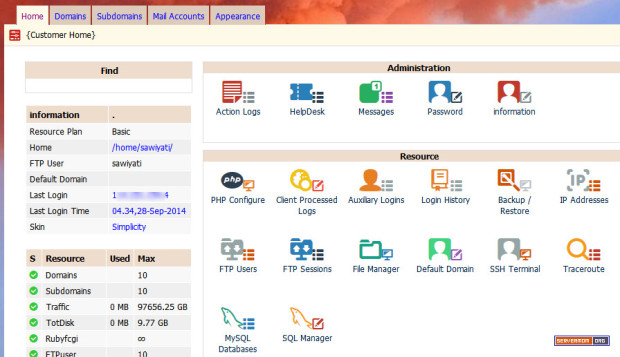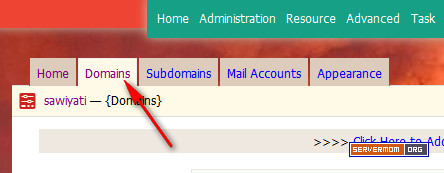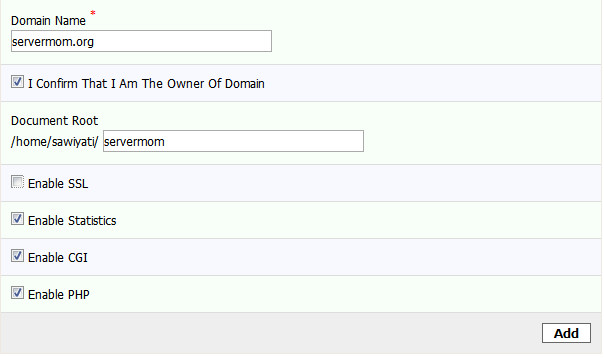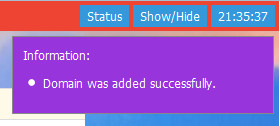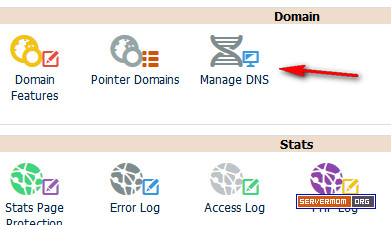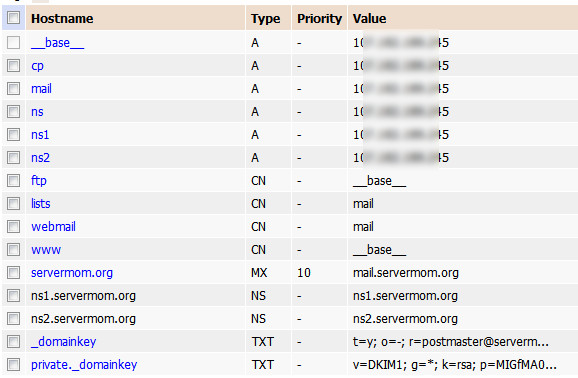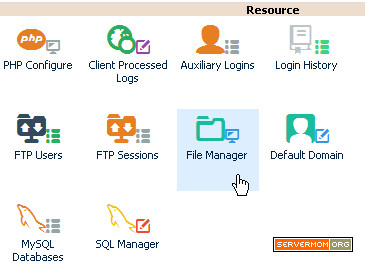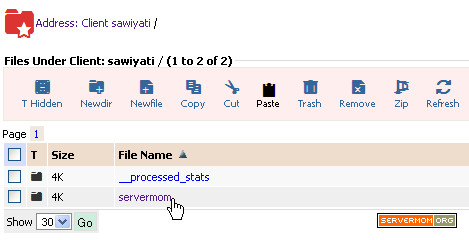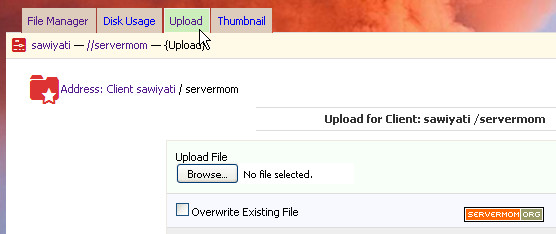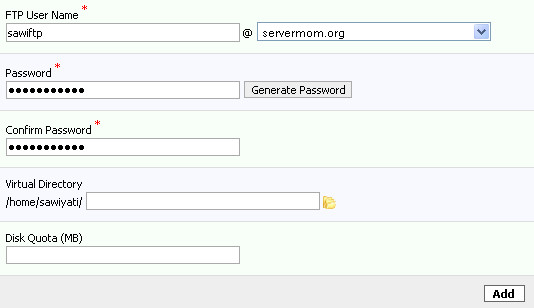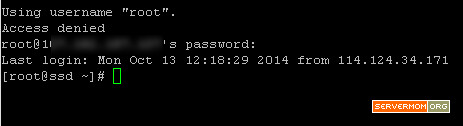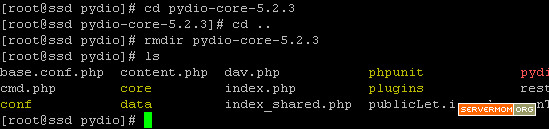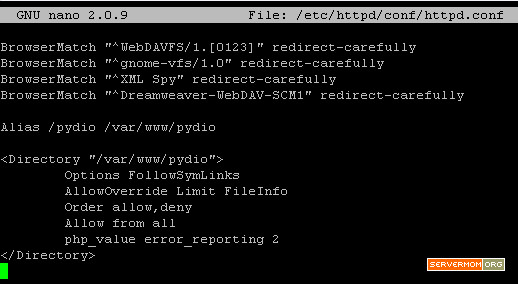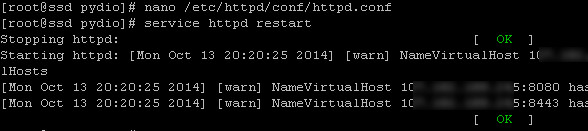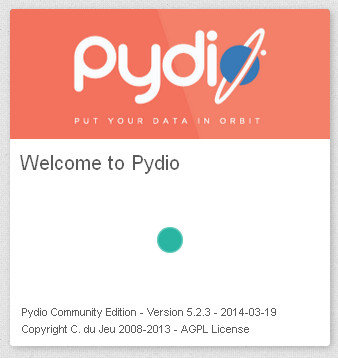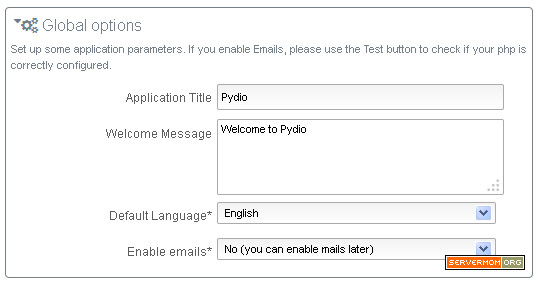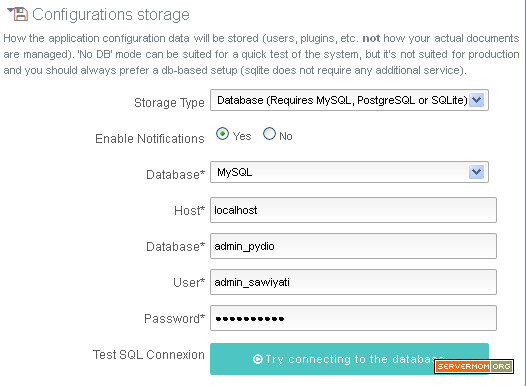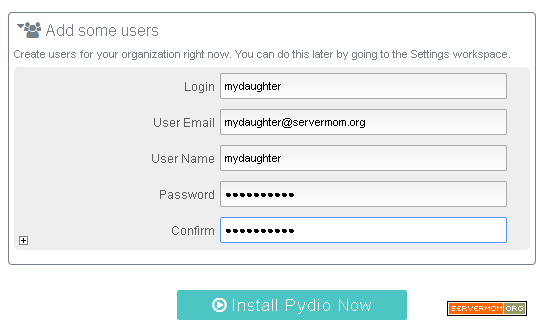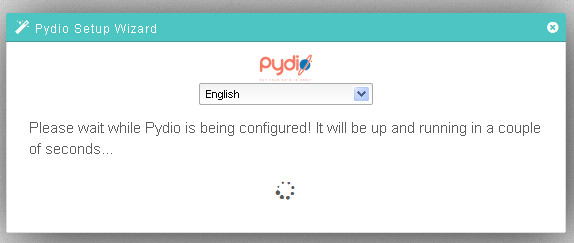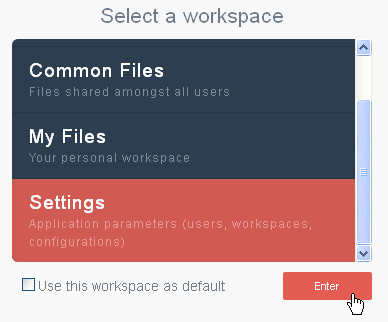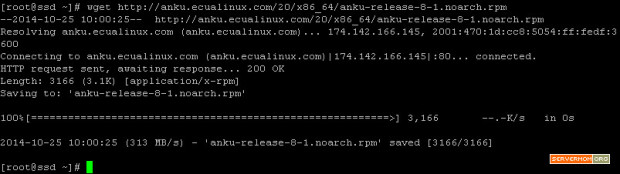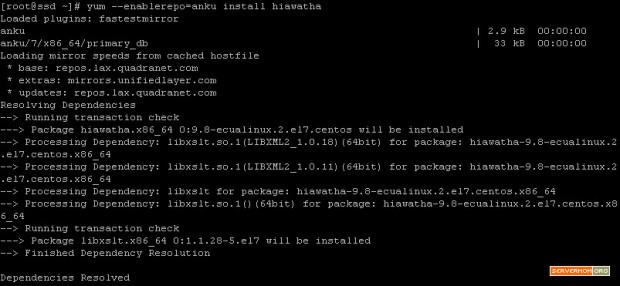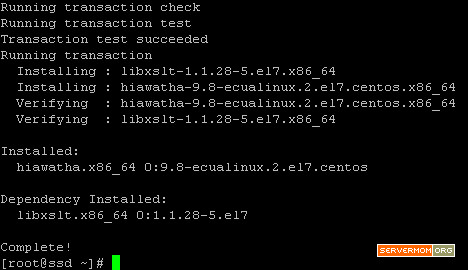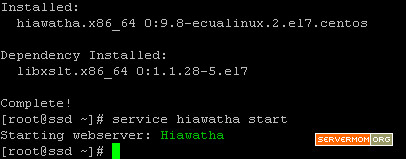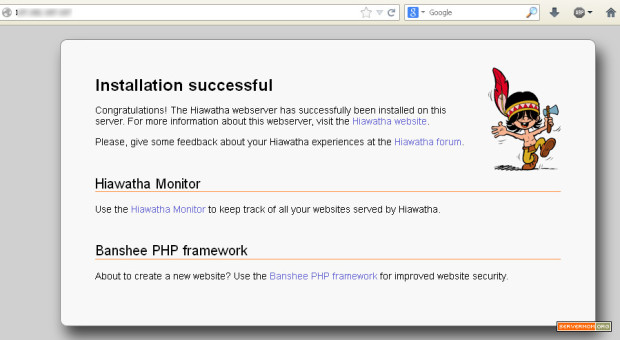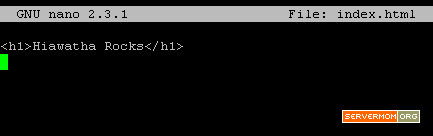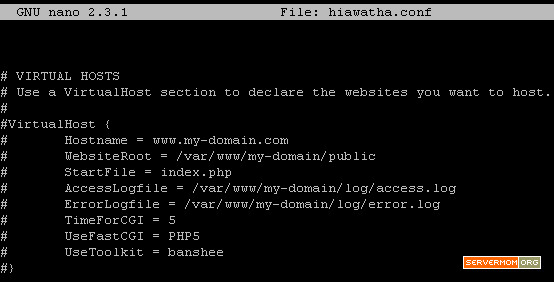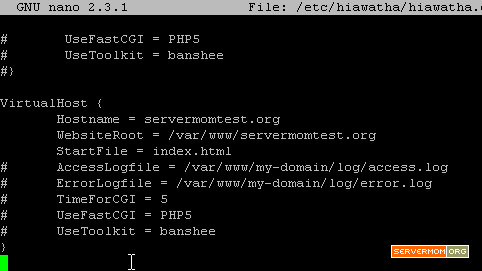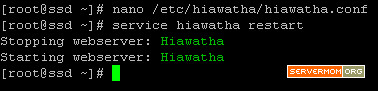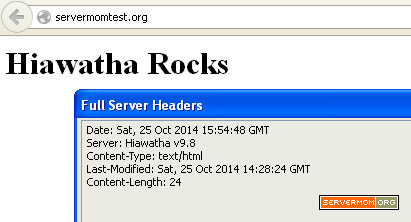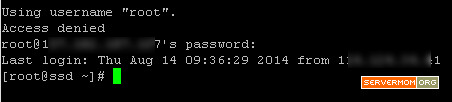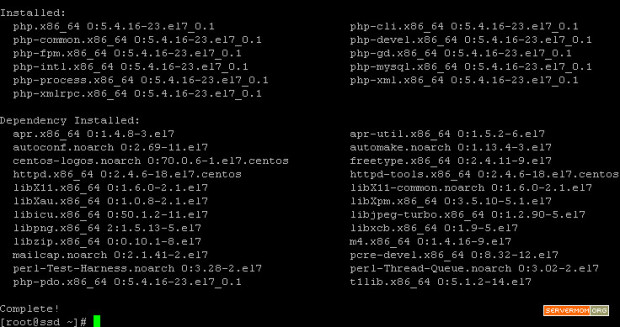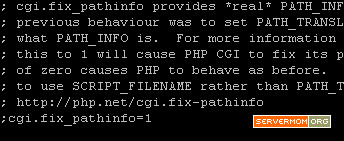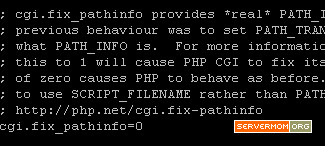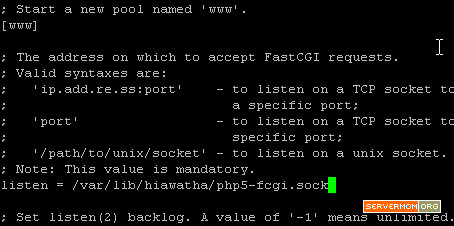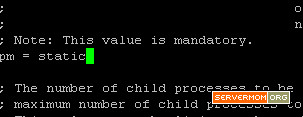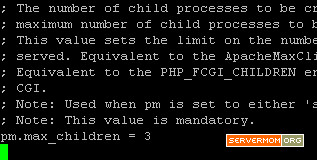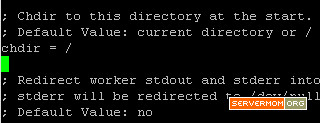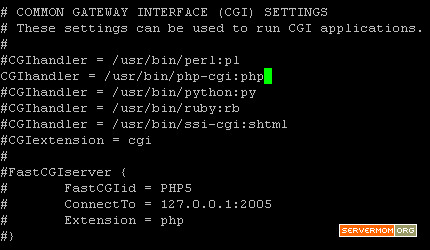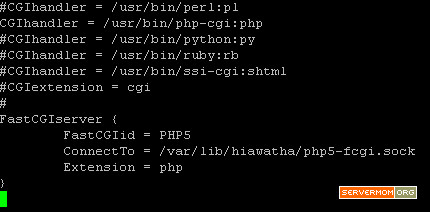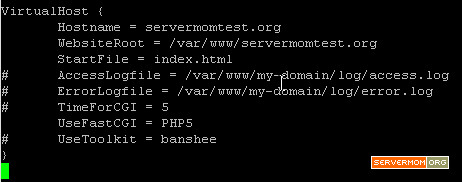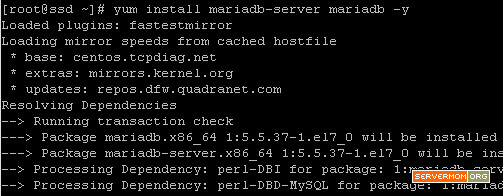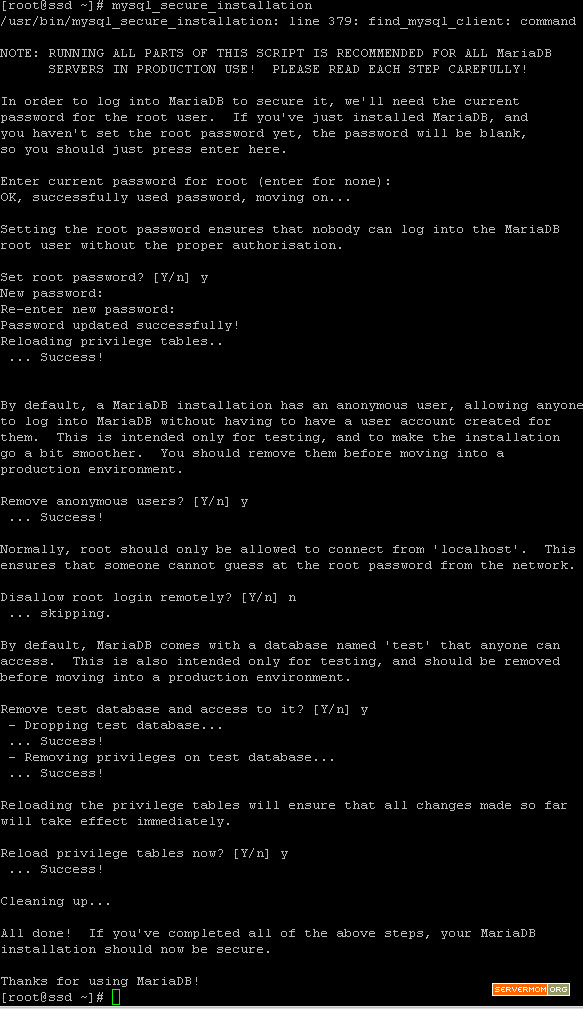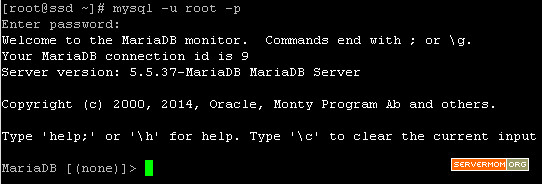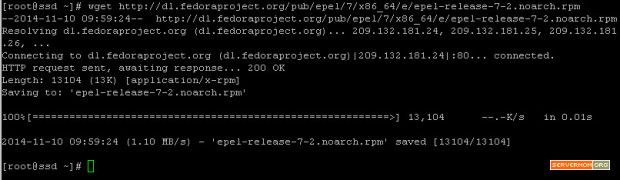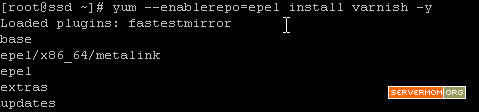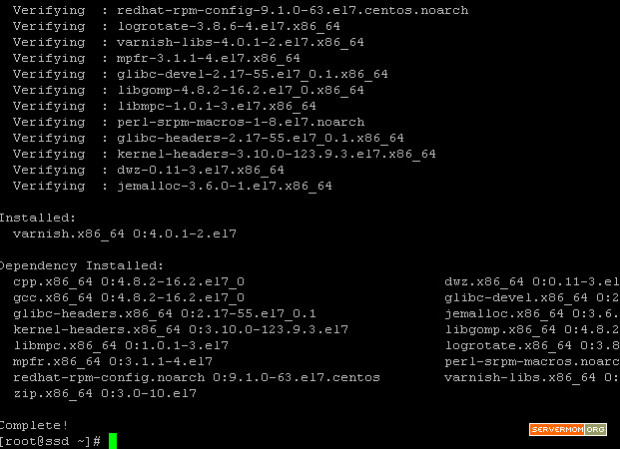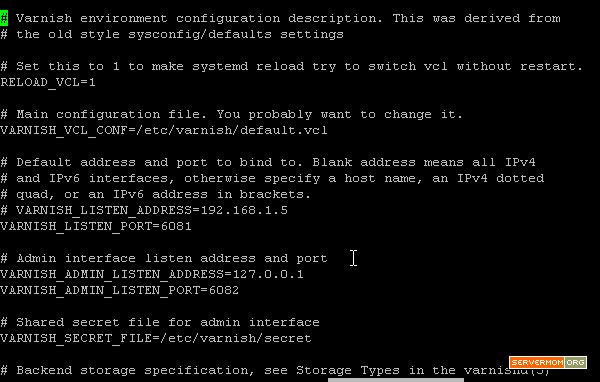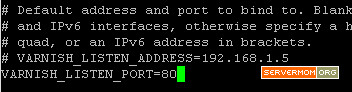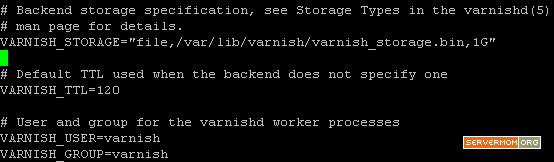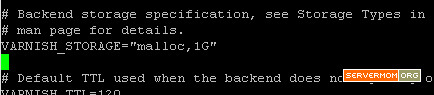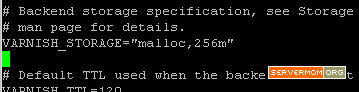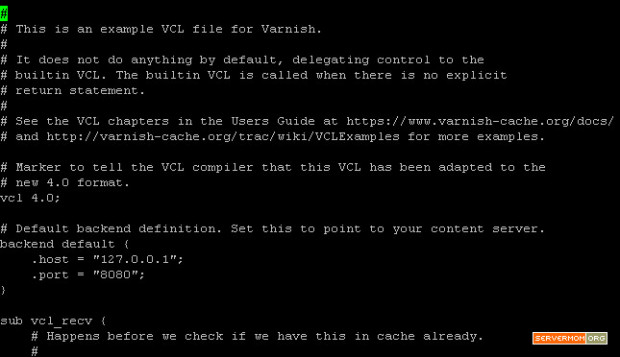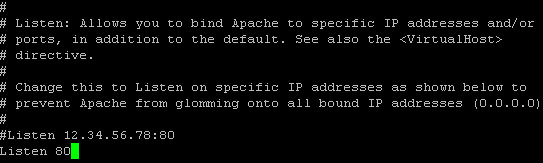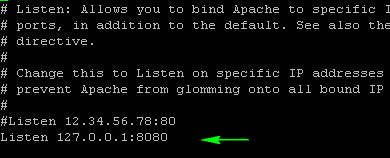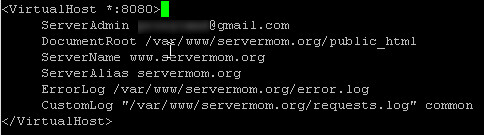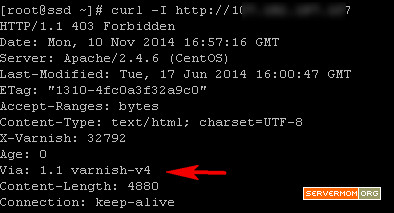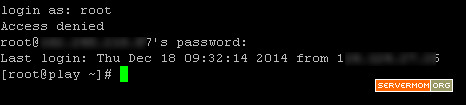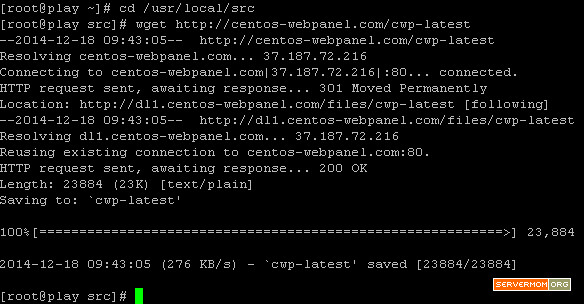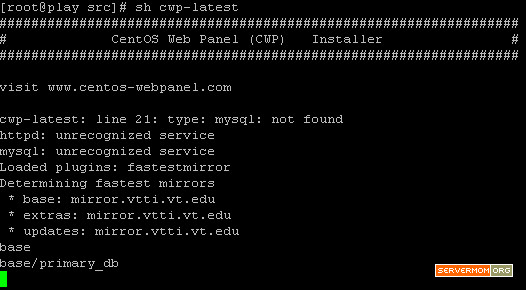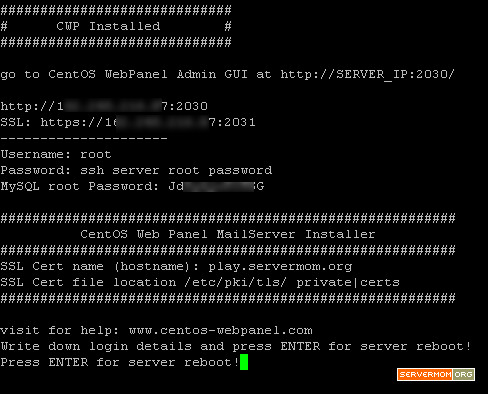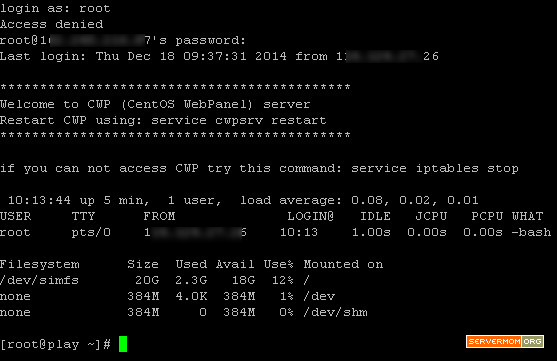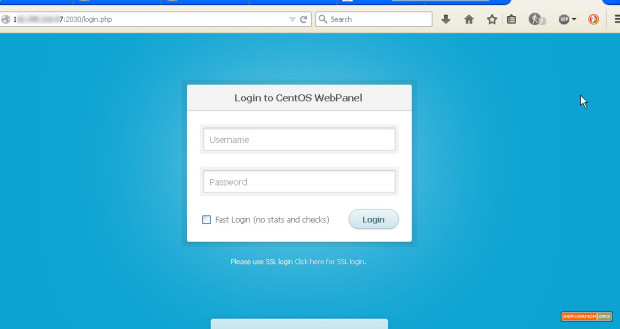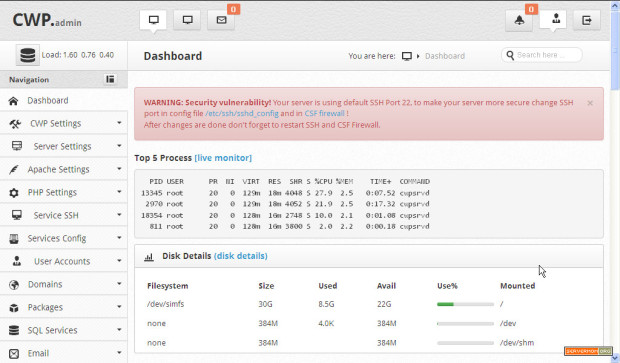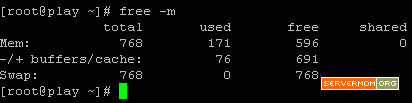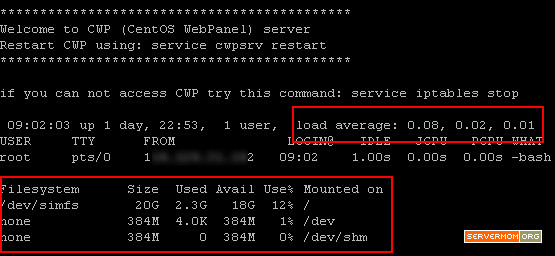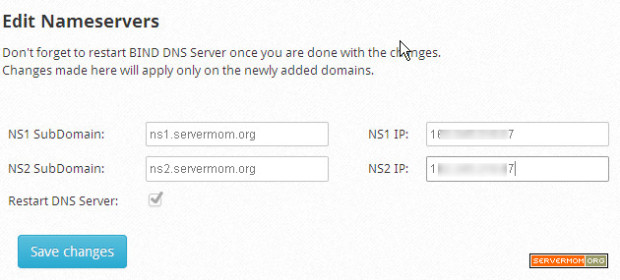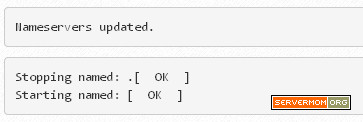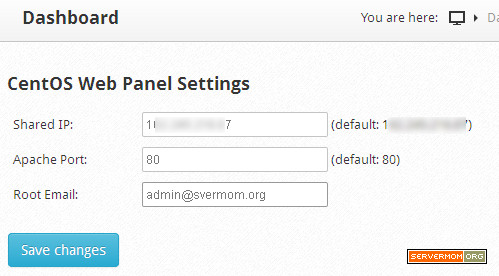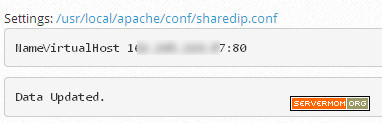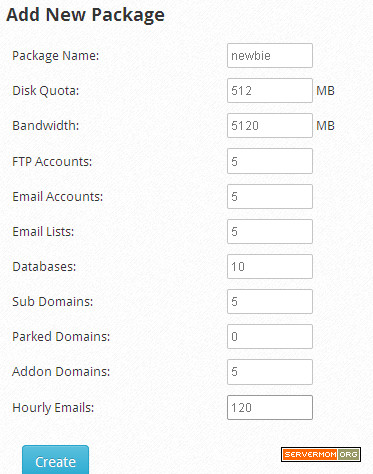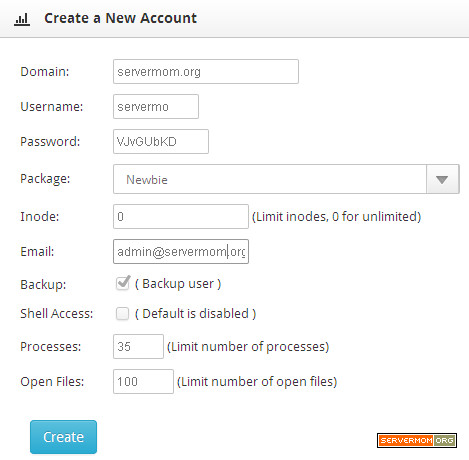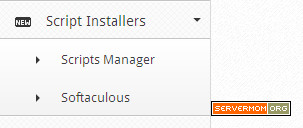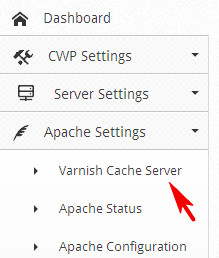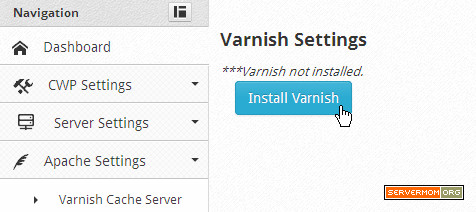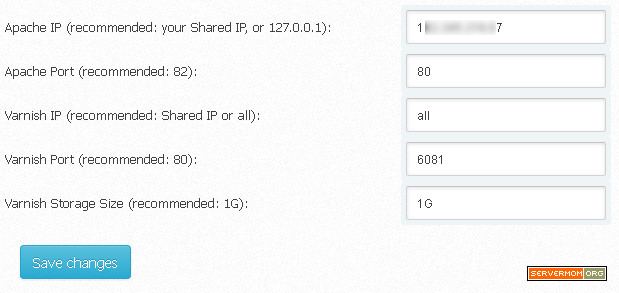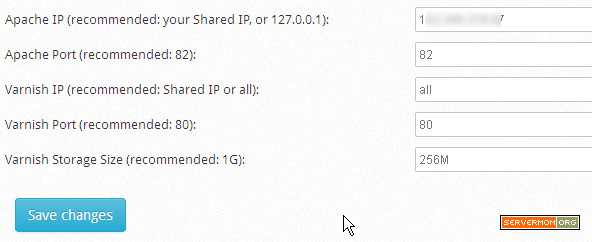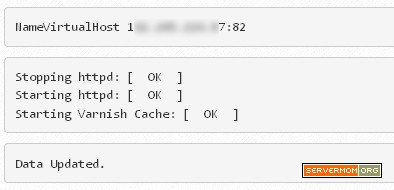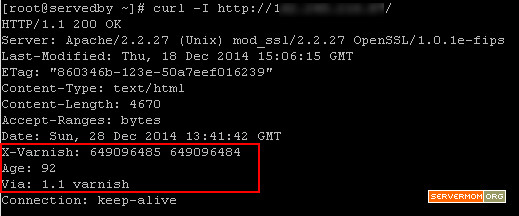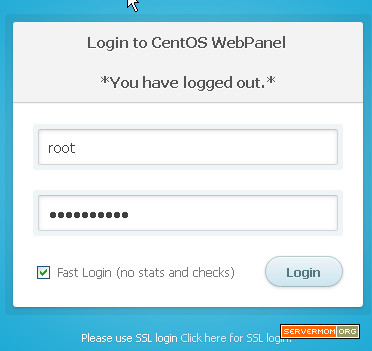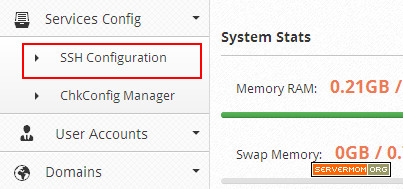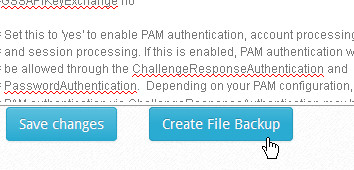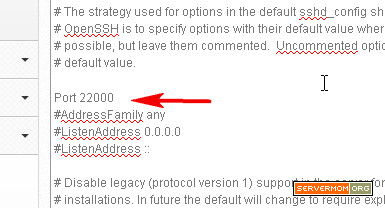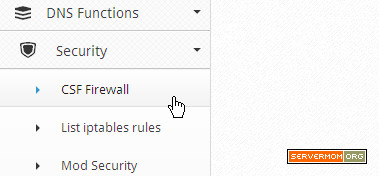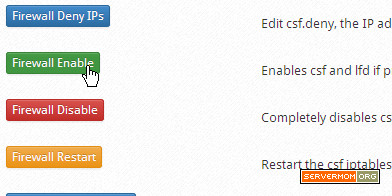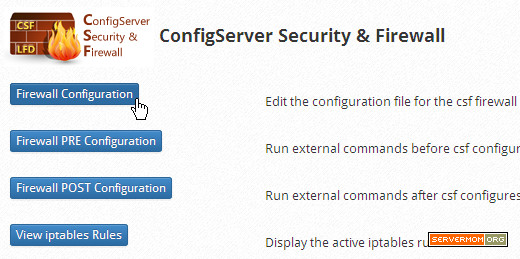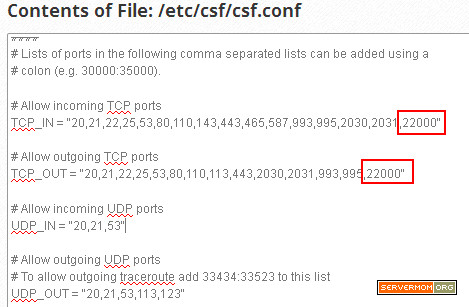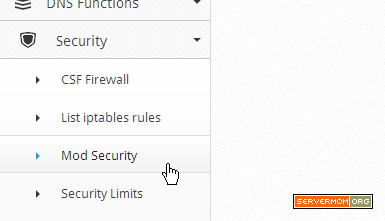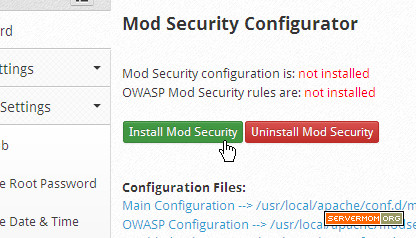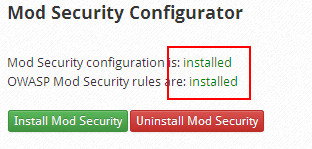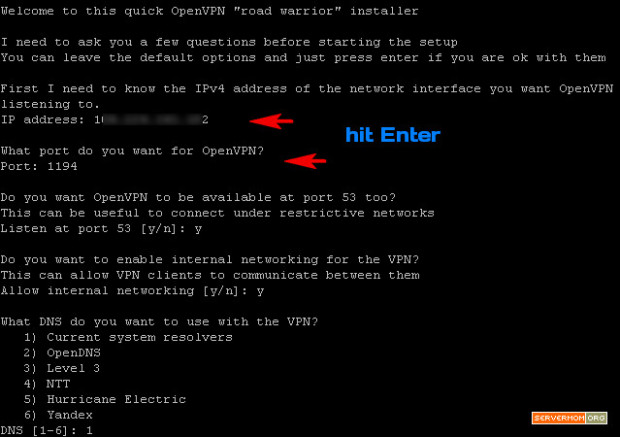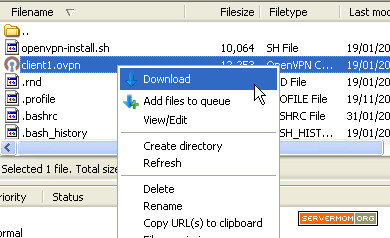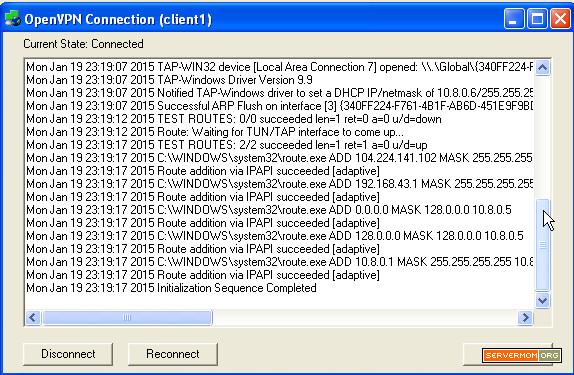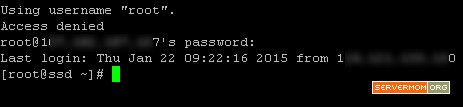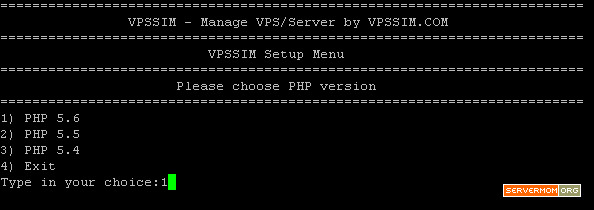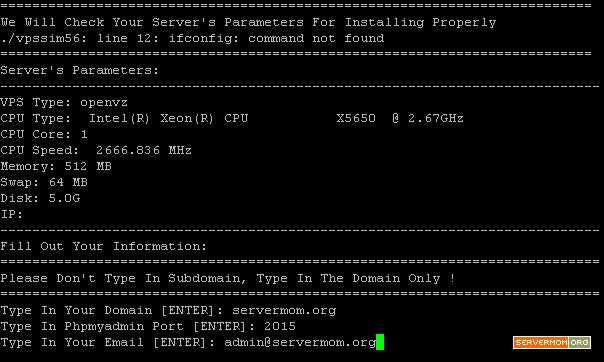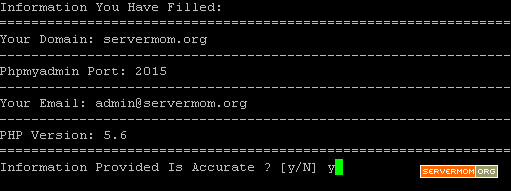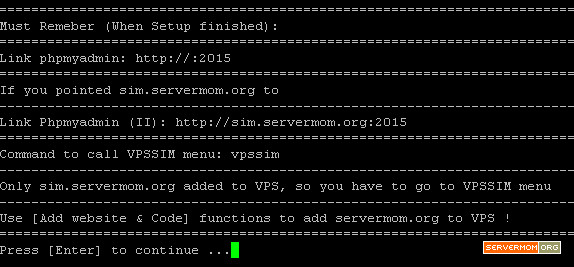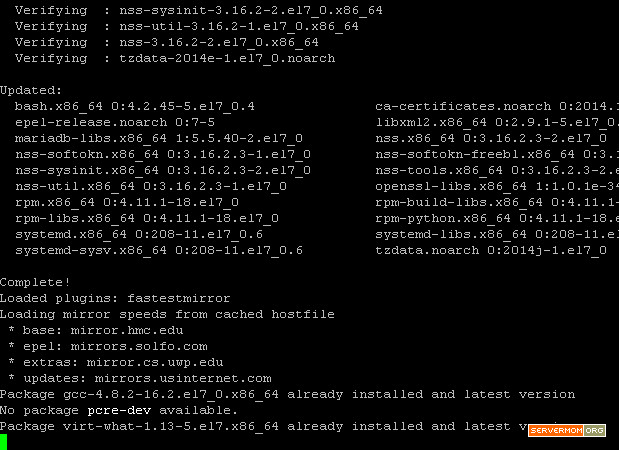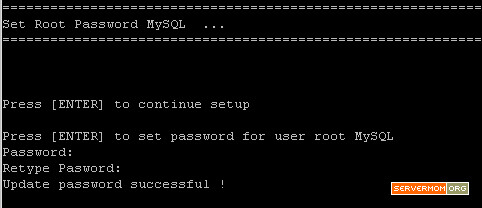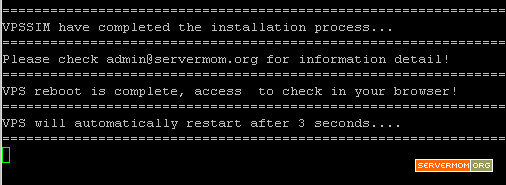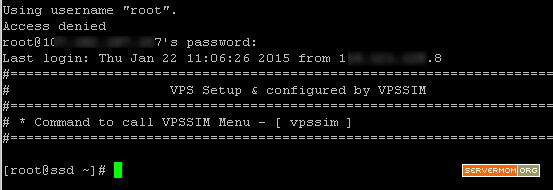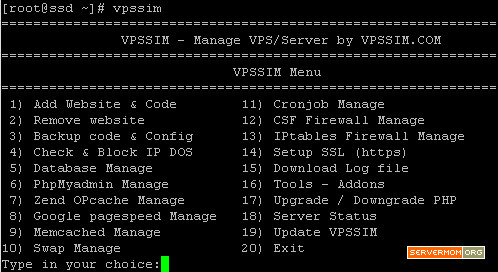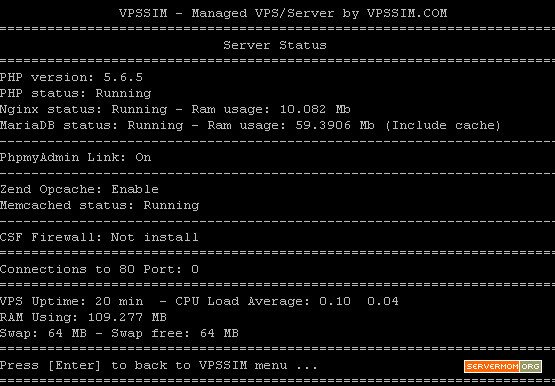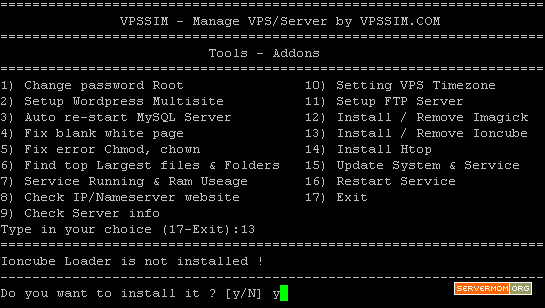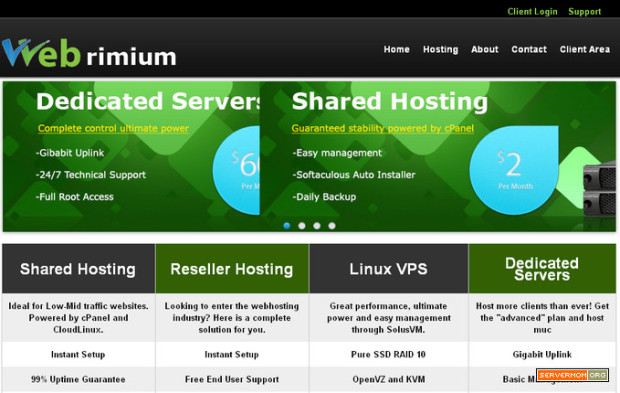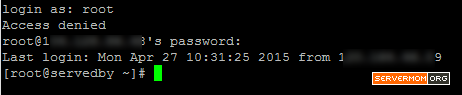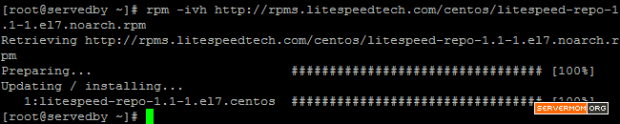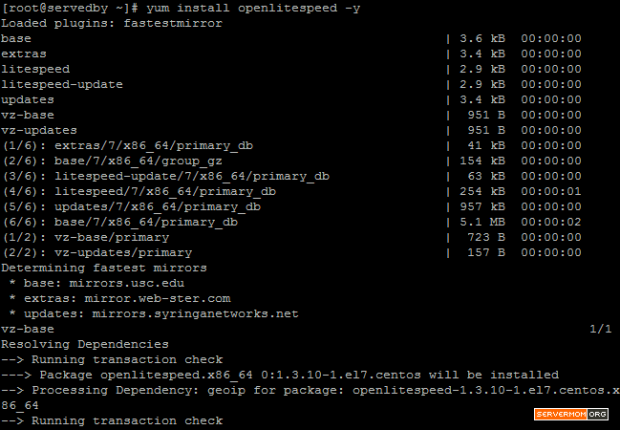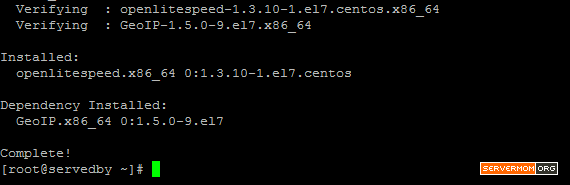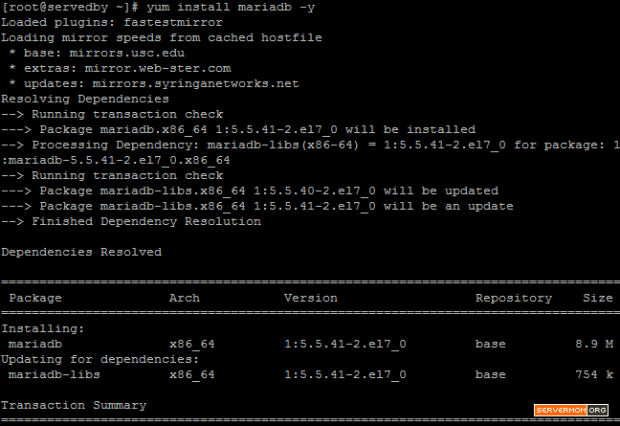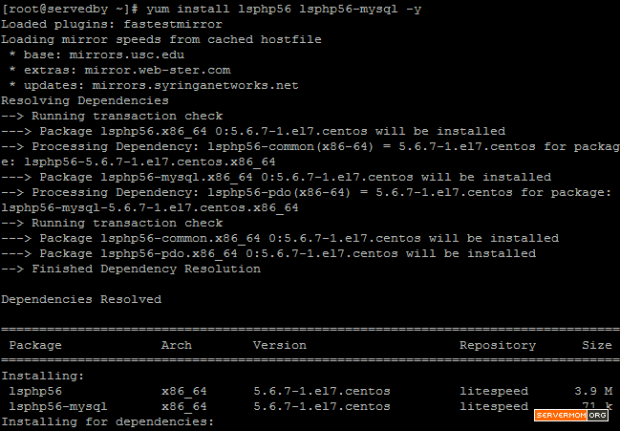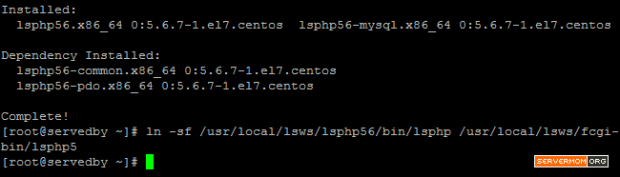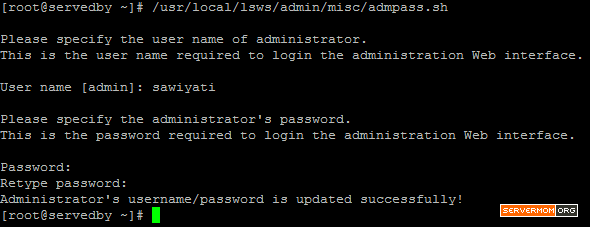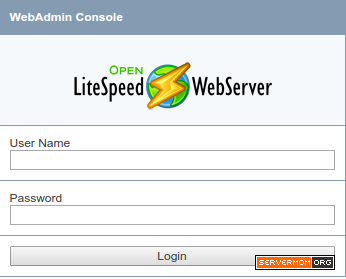LAMP with Varnish Cache v4 is awesome! This is a tutorial guides you installing Varnish 4 and how to configure it for Apache web server. I’ve explained in my previous article about what is Varnish and why do I strongly recommend it for you especially if your site gets huge amount of traffic. So here in this article I will only show you how to install the new version of Varnish Cache without explain what is it, again. But shortly saying, the main concept of Varnish technology is simple: to improve performance for busy, dynamic web sites by redirecting traffic to static pages whenever possible. That way Varnish can reduce the number of dynamic page calls as well as reducing CPU load. Sounds cool? So if you tried W3 Total Cache or WP Super Cache plugin and you think that’s not enough, then you should give it a try and be amazed!
Prerequisite
- A working CentOS server. In this guide I am using CentOS 7 x86_64. Use minimal template if possible. Need recommendation? Try RamNode (which I use in this tutorial) or DigitalOcean.
- Windows users can download Putty while Mac and Linux users can simply use Terminal
- You’ll also need a basic skill to use Putty and to navigate through SSH. Read: Most common Unix commands used to SSH.
- Read and follow my previous guide about how to add and setup new site in Apache on CentOS server.
- About 15 minutes of your time and a cup of coffee if you like.
Part 1: Setup LAMP Server
Follow all required steps on my previous tutorial to install Apache, MariaDB and PHP on CentOS 7. However if you already have your own LAMP setup (following other guides) then you don’t have to follow my previous guide. The point here is your server should already has necessary software to host a website. In this case are: Apache, MySQL / MariaDB and PHP.
Part 2: Install Varnish Cache Server
Step 1 – Login to your server via Putty or Terminal. Make sure you logged in as root or as a user with sudo privilege.
![lamp-centos-7-1]()
Step 2 – Next, you have to firstly add / install EPEL repository which is needed to grab Varnish package which is not available by default on CentOS 7. First, download the .rpm file into your server:
wget http://dl.fedoraproject.org/pub/epel/7/x86_64/e/epel-release-7-2.noarch.rpm
![varnish-repo]()
then install the .rpm file with this command:
rpm -ivh epel-release-7-2.noarch.rpm
![varnish-repo-install]()
Step 3 – Now you can install Varnish Cache v4 via Yum by enabling the newly installed repo:
yum --enablerepo=epel install varnish -y
![varnish-install]()
and once the process finished, your screen will look like similar to this:
![varnish-install-2]()
You can check which version is recently installed using simple command below:
varnishd -V
In my example it is Varnish version 4.0.1
![varnish-version-4]()
How to Setup Varnish 4 for Apache
Alright, so now you have Varnish 4 installed and ready to accelerate your website hosted on your LAMP CentOS 7 VPS. Before running it for the very first time, you have to firstly configure Varnish Cache making it works with Apache web server. Previously, Varnish configuration file was located in “/etc/sysconfig/varnish” but since Varnish 4.0 this has changed.
Step 1 – Use your favorite editor to edit varnish.params file. In this case I use Nano editor:
nano /etc/varnish/varnish.params
The first part of the config file looks like this:
![varnish-main-config]()
Step 2 – Change Listen Port to 80 as we are going to run Varnish in front of Apache:
![varnish-params-port]()
Step 3 – Scroll down the page a little bit and look at VARNISH_STORAGE= line. Default value means Varnish will use your server’s Disk to store all cached files. You can leave it as it is if your VPS rides a fast SSD disk (like RamNode) – or if you build a dedicated Varnish server to store big cached files.
![varnish-params-storage]()
But if you want faster experience, using RAM-based caching can be done by replacing the file part with malloc. Example below allows Varnish to use 1GB of RAM as cache storage:
![varnish-params-malloc]()
And this to use 256MB of RAM:
![varnish-params-malloc-256]()
Once done editing, Save changes and exit the editor (in Nano it is Control+O then Control+X).
Step 4 – Next, configure default Varnish VCL file located in /etc/varnish/. That VCL file holds configuration to tell varnish where to look for the webserver content (in this case is to fetch from Apache in another port like 8080). Use Nano editor to edit it:
nano /etc/varnish/default.vcl
Your default view should look like this:
![varnish-default-vcl]()
As you can see, it is already pre-configured to fetch content from webserver (Apache) running on port 8080. So you don’t have to change it. One thing you may also notice is that the other three sections (sub vcl_recv, sub vcl_backend_response and sub vcl_deliver) still have no entries. You can leave it as it is for a while now (I’ll explain later). Now exit the editor.
Step 5 – Now edit Apache configuration file:
nano /etc/httpd/conf/httpd.conf
Then look for the line that says “Listen 80″ and change it to 127.0.0.1:8080:
![]()
so it will look like this:
![]()
Step 6 – Next, if you have already created a Virtual Hosts before, make sure to change its listening port from 80 to 8080
![httpd-8080-varnish]()
Step 7 – Now restart Apache at first so the webserver run on port 8080 leaving port 80 being usable by Varnish:
systemctl restart httpd.service
then start Varnish for the very first time:
systemctl restart varnish.service
![restart-httpd-varnish]()
You may also need to enable varnish to automatically run each time your server reboot:
systemctl enable varnish.service
That’s it. Now you can give it a test. Open it on your browser and your website should now be loaded via Varnish v4.
![varnish-4-success]()
You can check it directly in command line using simple curl command to fetch its header response:
curl -I http://domain-or-ipaddress
![varnish-header]()
Advanced Varnish 4 Configuration Tweak
As what I told you before that default .vcl file has no configuration defined except the backend section. However you can tune Varnish to behave as you may need. There are many syntax and templates you can use but if you want a shortcut, you can try this one by mattiasgeniar or this one for Drupal by sklav.
example for default.vcl file tuned for general dynamic website:
vcl 4.0;
# Based on: https://github.com/mattiasgeniar/varnish-4.0-configuration-templates/blob/master/default.vcl
# Corrected & improved for 4.0.2 by jnerin@gmail.com
import std;
import directors;
backend server1 { # Define one backend
.host = "127.0.0.1"; # IP or Hostname of backend
.port = "8080"; # Port Apache or whatever is listening
.max_connections = 300; # That's it
.probe = {
#.url = "/"; # short easy way (GET /)
# We prefer to only do a HEAD /
.request =
"HEAD / HTTP/1.1"
"Host: localhost"
"Connection: close";
.interval = 5s; # check the health of each backend every 5 seconds
.timeout = 1s; # timing out after 1 second.
# If 3 out of the last 5 polls succeeded the backend is considered healthy, otherwise it will be marked as sick
.window = 5;
.threshold = 3;
}
.first_byte_timeout = 300s; # How long to wait before we receive a first byte from our backend?
.connect_timeout = 5s; # How long to wait for a backend connection?
.between_bytes_timeout = 2s; # How long to wait between bytes received from our backend?
}
acl purge {
# ACL we'll use later to allow purges
"localhost";
"127.0.0.1";
"::1";
}
/*
acl editors {
# ACL to honor the "Cache-Control: no-cache" header to force a refresh but only from selected IPs
"localhost";
"127.0.0.1";
"::1";
}
*/
sub vcl_init {
# Called when VCL is loaded, before any requests pass through it. Typically used to initialize VMODs.
new vdir = directors.round_robin();
vdir.add_backend(server1);
# vdir.add_backend(server...);
# vdir.add_backend(servern);
}
sub vcl_recv {
# Called at the beginning of a request, after the complete request has been received and parsed. Its purpose is to decide whether or not to serve the request, how to do it, and, if applicable, which backend to use.
# also used to modify the request
set req.backend_hint = vdir.backend(); # send all traffic to the vdir director
if (req.restarts == 0) {
if (req.http.X-Forwarded-For) { # set or append the client.ip to X-Forwarded-For header
set req.http.X-Forwarded-For = req.http.X-Forwarded-For + ", " + client.ip;
} else {
set req.http.X-Forwarded-For = client.ip;
}
}
# Normalize the header, remove the port (in case you're testing this on various TCP ports)
set req.http.Host = regsub(req.http.Host, ":[0-9]+", "");
# Normalize the query arguments
set req.url = std.querysort(req.url);
# Allow purging
if (req.method == "PURGE") {
if (!client.ip ~ purge) { # purge is the ACL defined at the begining
# Not from an allowed IP? Then die with an error.
return (synth(405, "This IP is not allowed to send PURGE requests."));
}
# If you got this stage (and didn't error out above), purge the cached result
return (purge);
}
# Only deal with "normal" types
if (req.method != "GET" &&
req.method != "HEAD" &&
req.method != "PUT" &&
req.method != "POST" &&
req.method != "TRACE" &&
req.method != "OPTIONS" &&
req.method != "PATCH" &&
req.method != "DELETE") {
/* Non-RFC2616 or CONNECT which is weird. */
return (pipe);
}
# Implementing websocket support (https://www.varnish-cache.org/docs/4.0/users-guide/vcl-example-websockets.html)
if (req.http.Upgrade ~ "(?i)websocket") {
return (pipe);
}
# Only cache GET or HEAD requests. This makes sure the POST requests are always passed.
if (req.method != "GET" && req.method != "HEAD") {
return (pass);
}
# Some generic URL manipulation, useful for all templates that follow
# First remove the Google Analytics added parameters, useless for our backend
if (req.url ~ "(\?|&)(utm_source|utm_medium|utm_campaign|utm_content|gclid|cx|ie|cof|siteurl)=") {
set req.url = regsuball(req.url, "&(utm_source|utm_medium|utm_campaign|utm_content|gclid|cx|ie|cof|siteurl)=([A-z0-9_\-\.%25]+)", "");
set req.url = regsuball(req.url, "\?(utm_source|utm_medium|utm_campaign|utm_content|gclid|cx|ie|cof|siteurl)=([A-z0-9_\-\.%25]+)", "?");
set req.url = regsub(req.url, "\?&", "?");
set req.url = regsub(req.url, "\?$", "");
}
# Strip hash, server doesn't need it.
if (req.url ~ "\#") {
set req.url = regsub(req.url, "\#.*$", "");
}
# Strip a trailing ? if it exists
if (req.url ~ "\?$") {
set req.url = regsub(req.url, "\?$", "");
}
# Some generic cookie manipulation, useful for all templates that follow
# Remove the "has_js" cookie
set req.http.Cookie = regsuball(req.http.Cookie, "has_js=[^;]+(; )?", "");
# Remove any Google Analytics based cookies
set req.http.Cookie = regsuball(req.http.Cookie, "__utm.=[^;]+(; )?", "");
set req.http.Cookie = regsuball(req.http.Cookie, "_ga=[^;]+(; )?", "");
set req.http.Cookie = regsuball(req.http.Cookie, "utmctr=[^;]+(; )?", "");
set req.http.Cookie = regsuball(req.http.Cookie, "utmcmd.=[^;]+(; )?", "");
set req.http.Cookie = regsuball(req.http.Cookie, "utmccn.=[^;]+(; )?", "");
# Remove the Quant Capital cookies (added by some plugin, all __qca)
set req.http.Cookie = regsuball(req.http.Cookie, "__qc.=[^;]+(; )?", "");
# Remove the AddThis cookies
set req.http.Cookie = regsuball(req.http.Cookie, "__atuvc=[^;]+(; )?", "");
# Remove a ";" prefix in the cookie if present
set req.http.Cookie = regsuball(req.http.Cookie, "^;\s*", "");
# Are there cookies left with only spaces or that are empty?
if (req.http.cookie ~ "^\s*$") {
unset req.http.cookie;
}
# Normalize Accept-Encoding header
# straight from the manual: https://www.varnish-cache.org/docs/3.0/tutorial/vary.html
# TODO: Test if it's still needed, Varnish 4 now does this by itself if http_gzip_support = on
# https://www.varnish-cache.org/docs/trunk/users-guide/compression.html
# https://www.varnish-cache.org/docs/trunk/phk/gzip.html
if (req.http.Accept-Encoding) {
if (req.url ~ "\.(jpg|png|gif|gz|tgz|bz2|tbz|mp3|ogg)$") {
# No point in compressing these
unset req.http.Accept-Encoding;
} elsif (req.http.Accept-Encoding ~ "gzip") {
set req.http.Accept-Encoding = "gzip";
} elsif (req.http.Accept-Encoding ~ "deflate") {
set req.http.Accept-Encoding = "deflate";
} else {
# unkown algorithm
unset req.http.Accept-Encoding;
}
}
if (req.http.Cache-Control ~ "(?i)no-cache") {
#if (req.http.Cache-Control ~ "(?i)no-cache" && client.ip ~ editors) { # create the acl editors if you want to restrict the Ctrl-F5
# http://varnish.projects.linpro.no/wiki/VCLExampleEnableForceRefresh
# Ignore requests via proxy caches and badly behaved crawlers
# like msnbot that send no-cache with every request.
if (! (req.http.Via || req.http.User-Agent ~ "(?i)bot" || req.http.X-Purge)) {
#set req.hash_always_miss = true; # Doesn't seems to refresh the object in the cache
return(purge); # Couple this with restart in vcl_purge and X-Purge header to avoid loops
}
}
# Large static files are delivered directly to the end-user without
# waiting for Varnish to fully read the file first.
# Varnish 4 fully supports Streaming, so set do_stream in vcl_backend_response()
if (req.url ~ "^[^?]*\.(mp[34]|rar|tar|tgz|gz|wav|zip|bz2|xz|7z|avi|mov|ogm|mpe?g|mk[av])(\?.*)?$") {
unset req.http.Cookie;
return (hash);
}
# Remove all cookies for static files
# A valid discussion could be held on this line: do you really need to cache static files that don't cause load? Only if you have memory left.
# Sure, there's disk I/O, but chances are your OS will already have these files in their buffers (thus memory).
# Before you blindly enable this, have a read here: http://mattiasgeniar.be/2012/11/28/stop-caching-static-files/
if (req.url ~ "^[^?]*\.(bmp|bz2|css|doc|eot|flv|gif|gz|ico|jpeg|jpg|js|less|pdf|png|rtf|swf|txt|woff|xml)(\?.*)?$") {
unset req.http.Cookie;
return (hash);
}
# Send Surrogate-Capability headers to announce ESI support to backend
set req.http.Surrogate-Capability = "key=ESI/1.0";
if (req.http.Authorization) {
# Not cacheable by default
return (pass);
}
return (hash);
}
sub vcl_pipe {
# Called upon entering pipe mode. In this mode, the request is passed on to the backend, and any further data from both the client and backend is passed on unaltered until either end closes the connection. Basically, Varnish will degrade into a simple TCP proxy, shuffling bytes back and forth. For a connection in pipe mode, no other VCL subroutine will ever get called after vcl_pipe.
# Note that only the first request to the backend will have
# X-Forwarded-For set. If you use X-Forwarded-For and want to
# have it set for all requests, make sure to have:
# set bereq.http.connection = "close";
# here. It is not set by default as it might break some broken web
# applications, like IIS with NTLM authentication.
#set bereq.http.Connection = "Close";
# Implementing websocket support (https://www.varnish-cache.org/docs/4.0/users-guide/vcl-example-websockets.html)
if (req.http.upgrade) {
set bereq.http.upgrade = req.http.upgrade;
}
return (pipe);
}
sub vcl_pass {
# Called upon entering pass mode. In this mode, the request is passed on to the backend, and the backend's response is passed on to the client, but is not entered into the cache. Subsequent requests submitted over the same client connection are handled normally.
# return (pass);
}
# The data on which the hashing will take place
sub vcl_hash {
# Called after vcl_recv to create a hash value for the request. This is used as a key to look up the object in Varnish.
hash_data(req.url);
if (req.http.host) {
hash_data(req.http.host);
} else {
hash_data(server.ip);
}
# hash cookies for requests that have them
if (req.http.Cookie) {
hash_data(req.http.Cookie);
}
}
sub vcl_hit {
# Called when a cache lookup is successful.
if (obj.ttl >= 0s) {
# A pure unadultered hit, deliver it
return (deliver);
}
# https://www.varnish-cache.org/docs/trunk/users-guide/vcl-grace.html
# When several clients are requesting the same page Varnish will send one request to the backend and place the others on hold while fetching one copy from the backend. In some products this is called request coalescing and Varnish does this automatically.
# If you are serving thousands of hits per second the queue of waiting requests can get huge. There are two potential problems - one is a thundering herd problem - suddenly releasing a thousand threads to serve content might send the load sky high. Secondly - nobody likes to wait. To deal with this we can instruct Varnish to keep the objects in cache beyond their TTL and to serve the waiting requests somewhat stale content.
# if (!std.healthy(req.backend_hint) && (obj.ttl + obj.grace > 0s)) {
# return (deliver);
# } else {
# return (fetch);
# }
# We have no fresh fish. Lets look at the stale ones.
if (std.healthy(req.backend_hint)) {
# Backend is healthy. Limit age to 10s.
if (obj.ttl + 10s > 0s) {
#set req.http.grace = "normal(limited)";
return (deliver);
} else {
# No candidate for grace. Fetch a fresh object.
return(fetch);
}
} else {
# backend is sick - use full grace
if (obj.ttl + obj.grace > 0s) {
#set req.http.grace = "full";
return (deliver);
} else {
# no graced object.
return (fetch);
}
}
# fetch & deliver once we get the result
return (fetch); # Dead code, keep as a safeguard
}
sub vcl_miss {
# Called after a cache lookup if the requested document was not found in the cache. Its purpose is to decide whether or not to attempt to retrieve the document from the backend, and which backend to use.
return (fetch);
}
# Handle the HTTP request coming from our backend
sub vcl_backend_response {
# Called after the response headers has been successfully retrieved from the backend.
# Pause ESI request and remove Surrogate-Control header
if (beresp.http.Surrogate-Control ~ "ESI/1.0") {
unset beresp.http.Surrogate-Control;
set beresp.do_esi = true;
}
# Enable cache for all static files
# The same argument as the static caches from above: monitor your cache size, if you get data nuked out of it, consider giving up the static file cache.
# Before you blindly enable this, have a read here: http://mattiasgeniar.be/2012/11/28/stop-caching-static-files/
if (bereq.url ~ "^[^?]*\.(bmp|bz2|css|doc|eot|flv|gif|gz|ico|jpeg|jpg|js|less|mp[34]|pdf|png|rar|rtf|swf|tar|tgz|txt|wav|woff|xml|zip)(\?.*)?$") {
unset beresp.http.set-cookie;
}
# Large static files are delivered directly to the end-user without
# waiting for Varnish to fully read the file first.
# Varnish 4 fully supports Streaming, so use streaming here to avoid locking.
if (bereq.url ~ "^[^?]*\.(mp[34]|rar|tar|tgz|gz|wav|zip|bz2|xz|7z|avi|mov|ogm|mpe?g|mk[av])(\?.*)?$") {
unset beresp.http.set-cookie;
set beresp.do_stream = true; # Check memory usage it'll grow in fetch_chunksize blocks (128k by default) if
# the backend doesn't send a Content-Length header, so only enable it for big objects
set beresp.do_gzip = false; # Don't try to compress it for storage
}
# Sometimes, a 301 or 302 redirect formed via Apache's mod_rewrite can mess with the HTTP port that is being passed along.
# This often happens with simple rewrite rules in a scenario where Varnish runs on :80 and Apache on :8080 on the same box.
# A redirect can then often redirect the end-user to a URL on :8080, where it should be :80.
# This may need finetuning on your setup.
#
# To prevent accidental replace, we only filter the 301/302 redirects for now.
if (beresp.status == 301 || beresp.status == 302) {
set beresp.http.Location = regsub(beresp.http.Location, ":[0-9]+", "");
}
# Set 2min cache if unset for static files
if (beresp.ttl <= 0s || beresp.http.Set-Cookie || beresp.http.Vary == "*") {
set beresp.ttl = 120s; # Important, you shouldn't rely on this, SET YOUR HEADERS in the backend
set beresp.uncacheable = true;
return (deliver);
}
# Allow stale content, in case the backend goes down.
# make Varnish keep all objects for 6 hours beyond their TTL
set beresp.grace = 6h;
return (deliver);
}
# The routine when we deliver the HTTP request to the user
# Last chance to modify headers that are sent to the client
sub vcl_deliver {
# Called before a cached object is delivered to the client.
if (obj.hits > 0) { # Add debug header to see if it's a HIT/MISS and the number of hits, disable when not needed
set resp.http.X-Cache = "HIT";
} else {
set resp.http.X-Cache = "MISS";
}
# Please note that obj.hits behaviour changed in 4.0, now it counts per objecthead, not per object
# and obj.hits may not be reset in some cases where bans are in use. See bug 1492 for details.
# So take hits with a grain of salt
set resp.http.X-Cache-Hits = obj.hits;
# Remove some headers: PHP version
unset resp.http.X-Powered-By;
# Remove some headers: Apache version & OS
unset resp.http.Server;
unset resp.http.X-Drupal-Cache;
unset resp.http.X-Varnish;
unset resp.http.Via;
unset resp.http.Link;
return (deliver);
}
sub vcl_purge {
# restart request
set req.http.X-Purge = "Yes";
return(restart);
}
sub vcl_synth {
if (resp.status == 720) {
# We use this special error status 720 to force redirects with 301 (permanent) redirects
# To use this, call the following from anywhere in vcl_recv: error 720 "http://host/new.html"
set resp.status = 301;
set resp.http.Location = resp.reason;
return (deliver);
} elseif (resp.status == 721) {
# And we use error status 721 to force redirects with a 302 (temporary) redirect
# To use this, call the following from anywhere in vcl_recv: error 720 "http://host/new.html"
set resp.status = 302;
set resp.http.Location = resp.reason;
return (deliver);
}
return (deliver);
}
sub vcl_fini {
# Called when VCL is discarded only after all requests have exited the VCL. Typically used to clean up VMODs.
return (ok);
}
This post Install Varnish 4 To Run With LAMP on CentOS 7 is part of ServerMom.